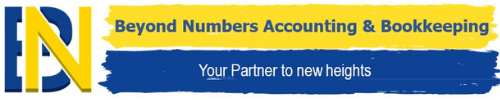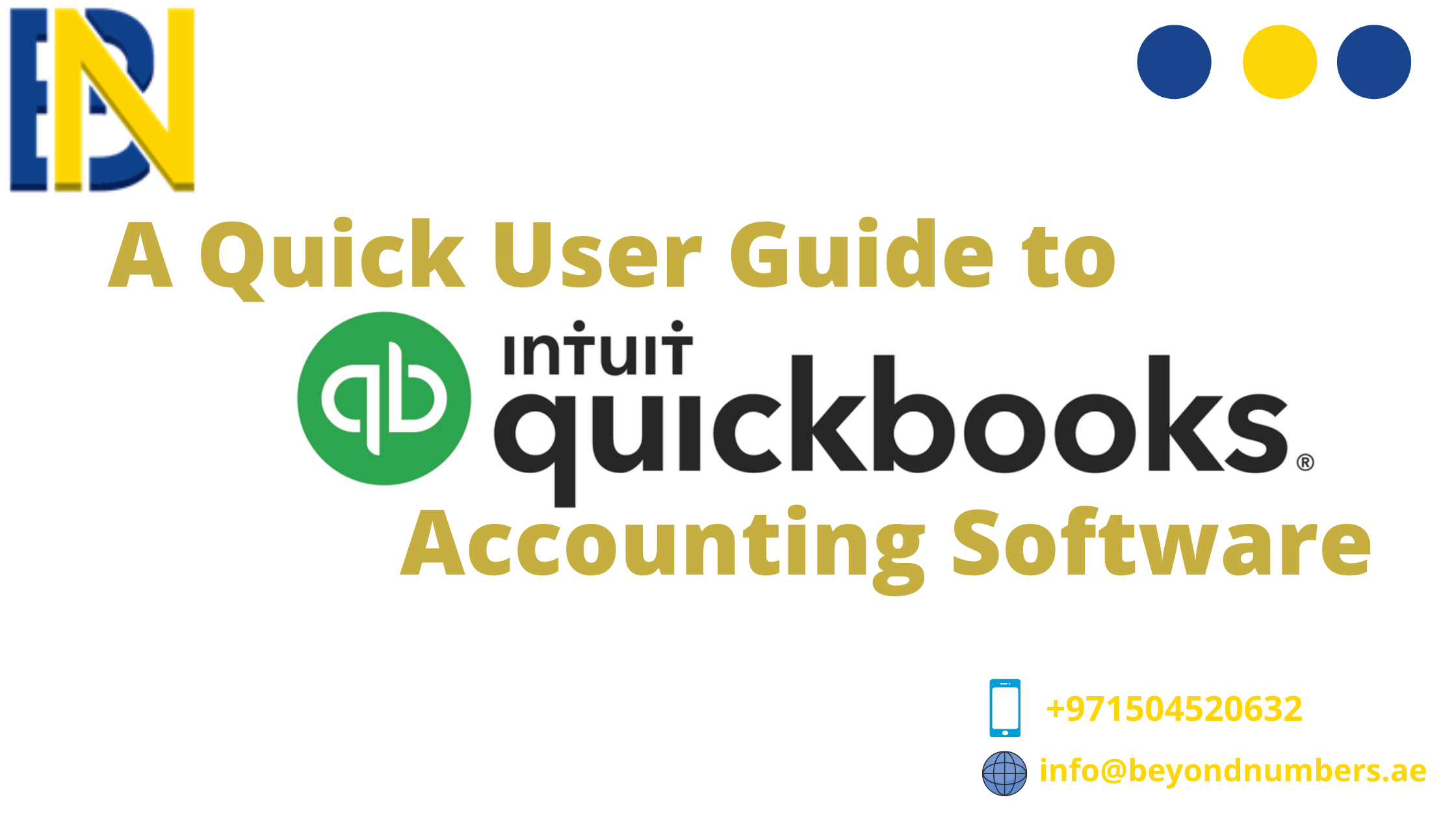In present, a lot of companies use online software for accounting. These accounting software are very user friendly and effective for small businesses. One of the famous small business accounting software is QuickBooks.
You can begin by creating your own company file. A QuickBooks company file contains all the financial records for your business. It’s easy to create using the Setup window, which appears automatically after you install QuickBooks. OuickBook helps you get paid, pay others, and see how your business is doing. Use this guide to learn key tasks of QuickBook.
Next you have to add your business information. Add/import information you’ll use often. This includes the people you do business with, the products and services you sell, and your bank accounts. No data to enter or import right now? No problem! You can add it as you work in QuickBooks.
Use the Home page to move around in QuickBooks. The Home page gives you a big picture of how your business tasks fit together. It opens automatically whenever you open a company file. You can do all your tasks just using the menus. The menus contain the same tasks as the Home page, and more.
QuickBooks tracks the people and companies you do business with in Centers. There is a separate QuickBooks Center for customers, vendors, and employees. Use the centers to manage and view all information and transactions associated with customers, vendors, and employees. All of your everyday QuickBooks tasks, like invoicing, paying bills, and writing checks, are done on forms. You can reach every form in QuickBooks from the Home page or the menus.
There are 2 main ways to record sales in QuickBooks. If your customer pays in full, use a sales receipt. However, if they still owe you money for the sale, use an invoice instead. When a customer pays you, use the Receive Payments form to apply it to the right invoice. You don’t need to do this if you entered a sales receipt.
After you record a sales receipt or receive a payment for an invoice, tell QuickBooks where to deposit the money. The deposit you record in QuickBooks should match the actual deposit you make at the bank. It may include multiple payments or sales receipts for the day.
Recording Purchases
In QuickBooks, you track purchases in the Write Checks, Enter Bills, or Enter Credit Card Charges windows.
- If you use a debit card, ATM, or electronic fund transfer (EFT), use the Write Checks window to record the purchase.
- To track how much you owe, use Enter Bills. When you’re ready to pay the bill, use the Pay Bills window
See how your business is doing
Use Home page Insights to see exactly how your business is doing. All of your QuickBooks information can be found, organized, and presented as a report. QuickBooks has more than 100 reports, and the Report Center makes it easy to find the right one.
Profit and Loss – This report is also known as an income statement. It summarizes your income and expenses for a particular period, so you can tell whether you’re operating at a profit or a loss.
Balance Sheet – This report provides a financial snapshot of your company as of a specific date.
Read more;